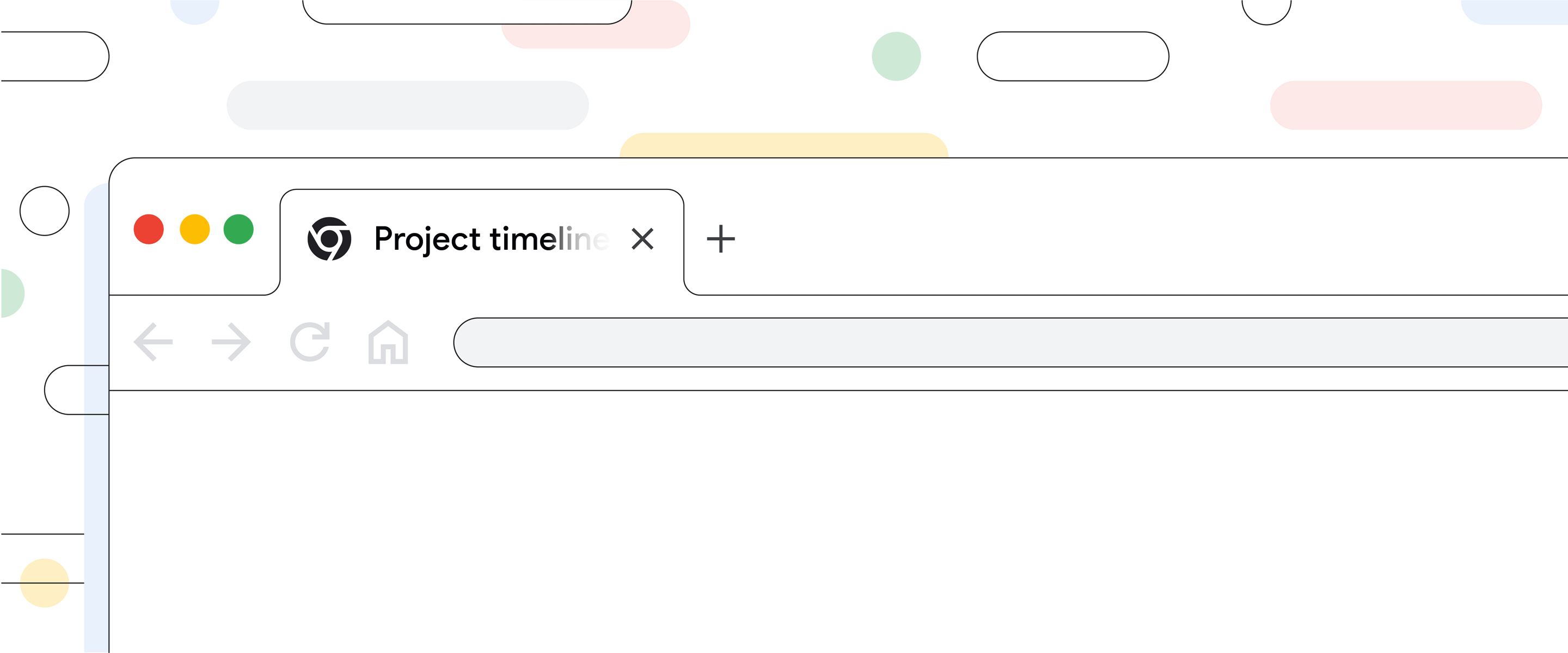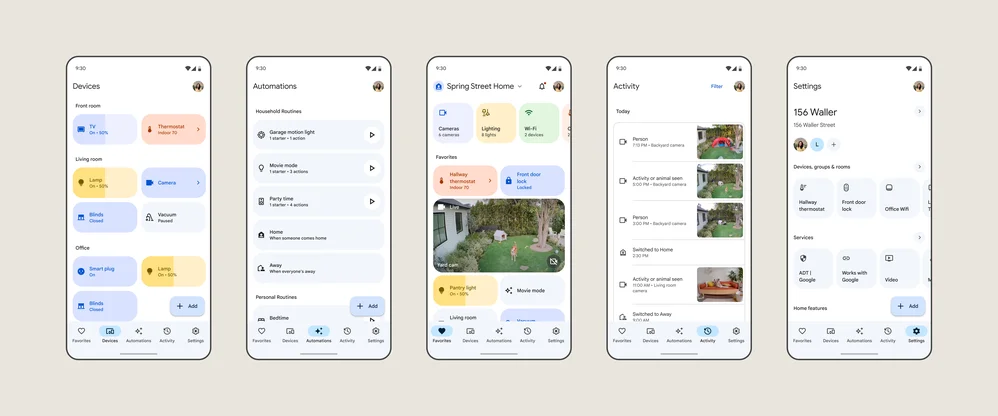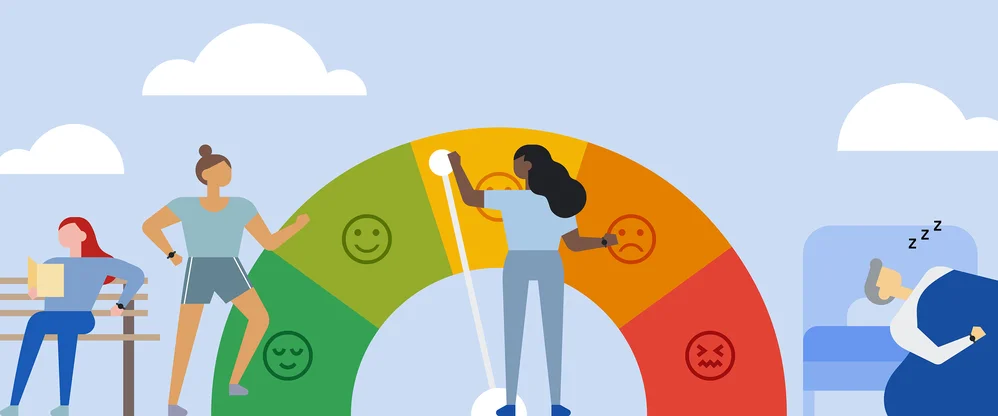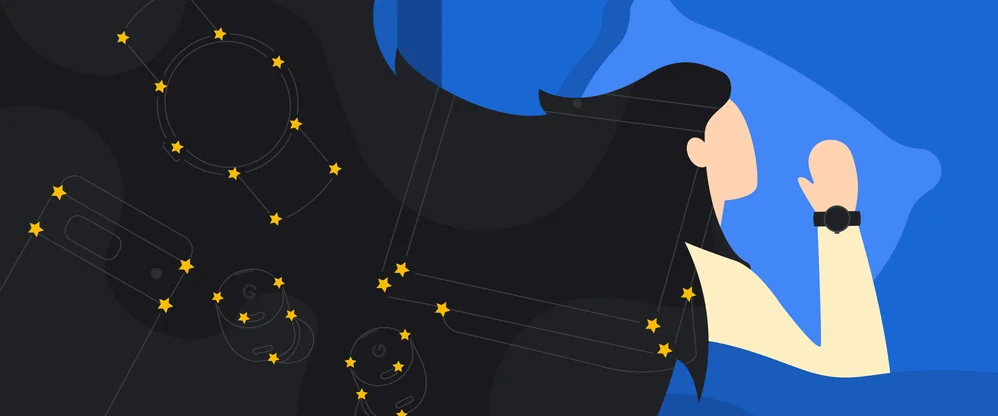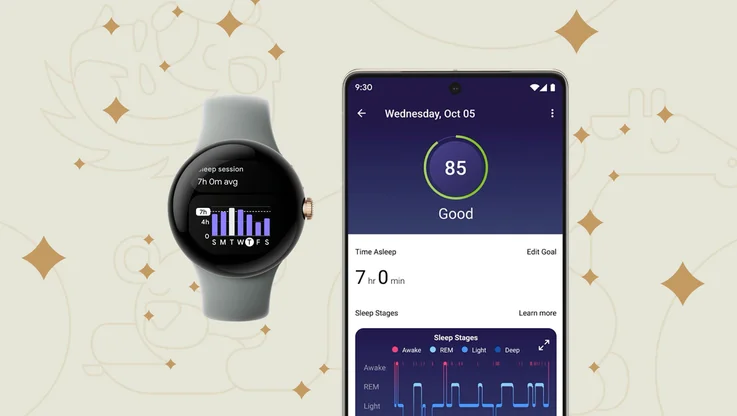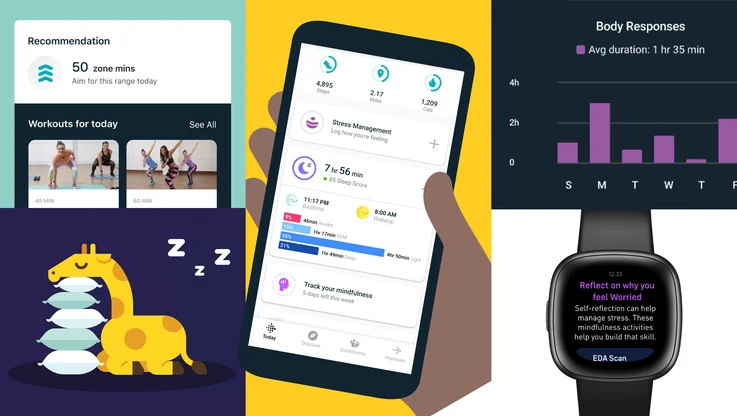Help Me Out: How do I fix a Wi-Fi "dead zone"?

Welcome to our advice series, Help Me Out, where we ask expert Googlers to share their best tips for navigating common tech conundrums. Whether you're trying to achieve inbox zero or want to get a handle on all those Chrome tabs, we've got a Googler who can help you out.
Help me out!
I just moved into a new house, and I love it! But when I say it’s a new house, I only mean that it’s new to me — it is, in fact, quite old. From the intricate built-ins to the wallpapered bathroom, it’s a classic. Obviously there have been some updates; the porcelain cabinet handles were replaced with metal ones, the doily-like window covers updated to Venetian blinds and, best of all, the cable internet swapped out for Wi-Fi!
Despite that switch, though, I’ve noticed my internet isn’t so great. My office seems like a complete dead zone half the time — my Google Meet calls freeze or drop. And even in other rooms, I’ll notice my laptop, phone and other connected devices have trouble maintaining the Wi-Fi signal. What gives? And can it get better?
—In need of internet
Dear In need of internet,
I can certainly sympathize with your plight. A lot of other people probably can, too, especially given how many of us have worked from home over the last few years. Because my personal expertise ends at hitting my router’s restart button, I decided to talk to a Wi-Fi expert at Google to get you some help.
The first thing we should get into is what exactly “dead zones” are. According to Pushkar Sharma, a product manager who works on the Nest Wifi team, dead zones are simply areas of your home where the Wi-Fi is weak. “This can happen in a house with multiple stories that your Wi-Fi router can’t quite reach,” says Pushkar. “Or you might have an older house with walls made of wood and plaster, which can block Wi-Fi.” It’s also possible that your router could be outdated.
Your first instinct might be to test your internet speed provided by your service provider — and that’s a good first step. To do this, use a connected device such as a laptop to an existing router via ethernet cable. Type “internet speed test” into your Search bar and run a quick test with the tool that pops up, or check out Google Fiber’s website where you can check how fast your internet is. If you don’t have the internet speed you thought you did, reach out to your internet service provider to talk about options for a higher-speed package. But if you find that your internet speed is indeed very high and you’re still experiencing dead zones, accessing that great internet speed over Wi-Fi is likely your issue, says Pushkar. A new Wi-Fi router can help with maximizing the available internet speed across your home.
Or in this case, routers — because we need to talk about mesh networks. A mesh network is a group of routers, or Wi-Fi access points, that wirelessly communicate with each other to create a single, connected Wi-Fi network over a large area. When you buy a mesh network, generally you’re going to get a main router that connects to your modem. This will then beam the connection to the other physical Wi-Fi points that you strategically place around your home. Each of these points helps expand the connection.
“While network strength varies depending on things like the size of your house and your internet service provider, the idea is that this system of multiple Wi-Fi access points provides consistently strong coverage for all connected devices throughout your home,” says Pushkar. Basically, if the single router in your house doesn’t seem to be reaching everywhere you want it to, beaming Wi-Fi to multiple routers in different areas of your house could help.
Worth noting: Nest Wifi’s mesh system covers up to 2,200 square feet. If your home is larger than that, or you need to use the internet for high-powered tasks, you could consider Nest Wifi Pro.

Pushkar says you shouldn't hide a router behind or under something, because it could hurt your internet signal.
Now that you know why a mesh network could be the answer to your problem, here are a couple more pieces of advice to aid your internet journey. For starters, don’t put your mesh network connector in a dead spot — put it somewhere between your main router and the dead spot. “That helps the Wi-Fi reach that dead zone,” says Pushkar.
Pushkar also explains that your router shouldn’t be hidden under or behind something, whether it’s part of a mesh network or not. That can block the network from reaching the other mesh points and, eventually, your device. Luckily, the Nest Wifi system doesn’t look like your average router; it’s intentionally designed to be displayed and look at home in your home.
Once you’ve got it all set up, Nest Wifi works intelligently to make sure that priority needs are met by analyzing what you’re using the internet for — for instance, that video calls get the bandwidth they need from anywhere in your home, or if you’re streaming a movie, Nest Wifi knows that’s where you want your internet to work best at that moment.
And there are lots of helpful features available with Nest Wifi, but of course those are only useful once you’ve worked around those dead zones.
Good luck and good speeds, In need of internet!